What is WordPress
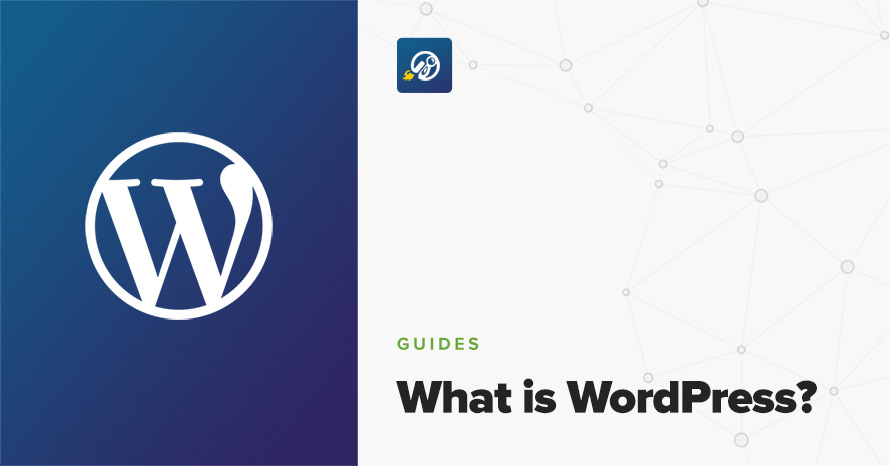
A series of “How-to” articles that will help you with your day-to-day WordPress tasks.
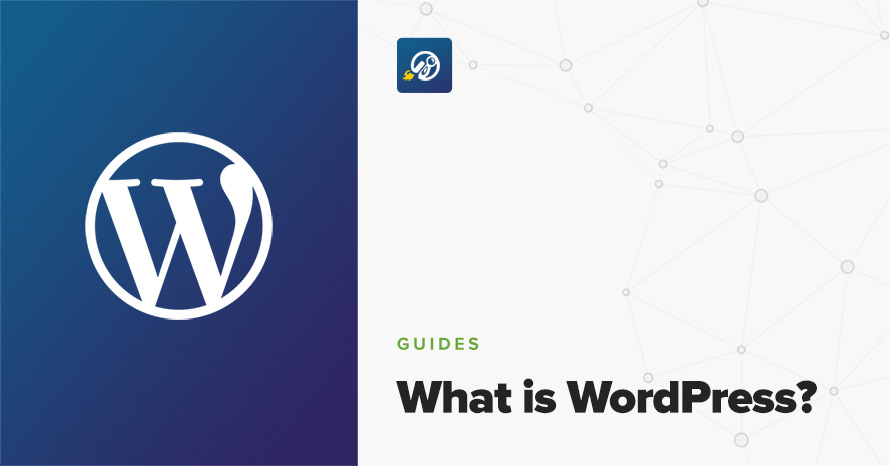
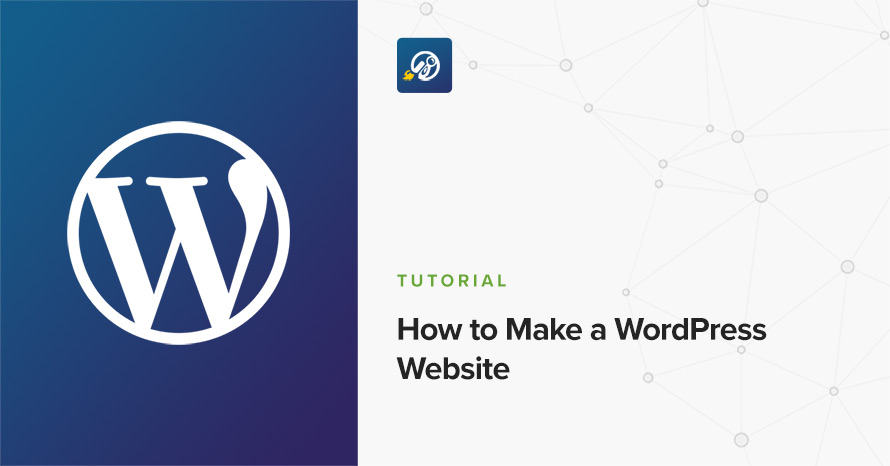
Whether you are a small business owner, an artist or just a hobbyist, having an online presence can only be beneficial for you. Having your own website means you can easily showcase and sell your work and products, communicate your interests worldwide and meet other like-minded people who can help you improve your craft. Pretty much anyone can benefit from having a website, even individuals; a personal blog allows you to express your self, perhaps vent, and connect with other people through your daily life’s musings.
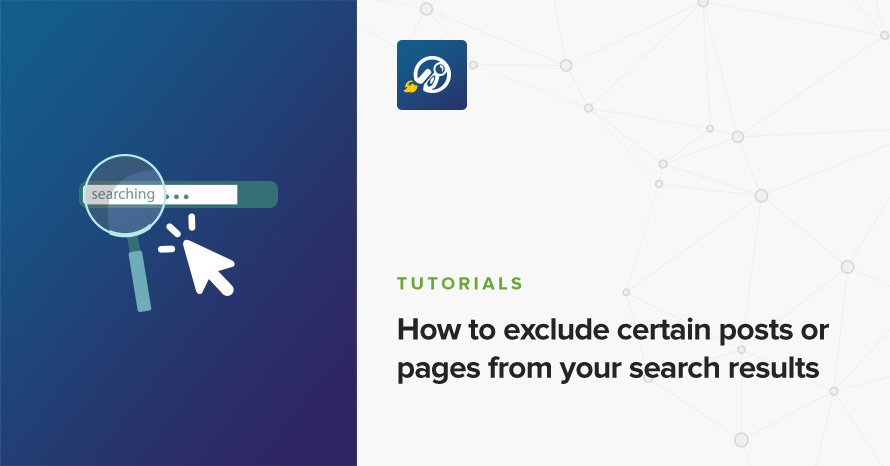
The WordPress search results, by default, contain information from all available posts, pages, and custom post types. In some cases you might feel that you need to exclude certain items from the search results, because you feel that they contain irrelevant or confusing information. Today we’ll take a look at how we can achieve this.
Read More
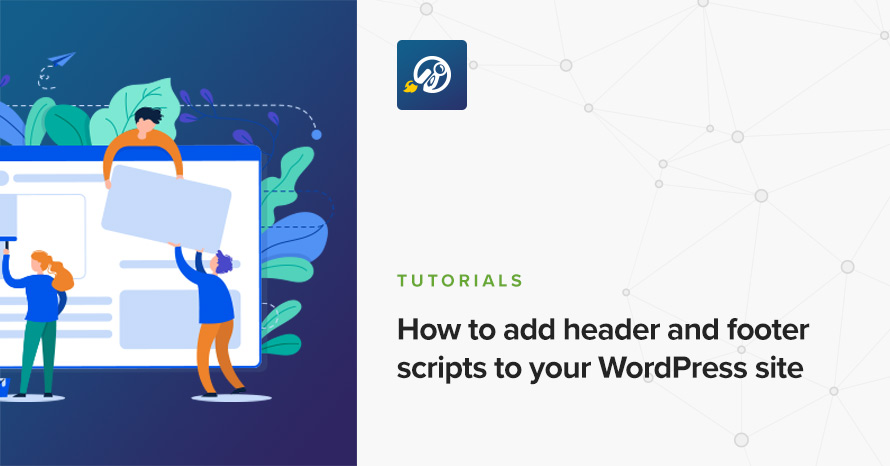
If you are in the business of building, maintaining or expanding your WordPress site you’ve most likely been asked to add some sort of code into your site’s header or footer. Many popular tools, such as Google Analytics, Facebook Pixel, various search engine verification methods, need to have some code added to your site in order for them to function properly. There are two main ways to achieve this in WordPress, below we’ll take a look at both of them.
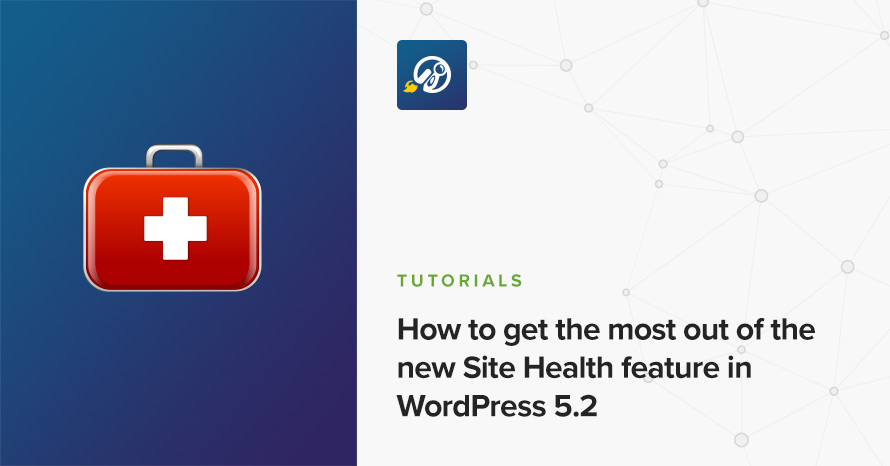
On May 7th, we had a second major release of WordPress in 2019. Version 5.2, named “Jaco”, an honorable mention of a revolutionary jazz bassist Jaco Pastorius, came up to surprise us with wonderful features. Some of the features are Site Health, PHP Error Protection, Accessibility Updates, Plugin Compatibility Checks, Building JavaScript tools (for developers) and much more. One of these features, Site Health, which was introduced in 5.1 version, is a great tool for those who want to optimize their website.
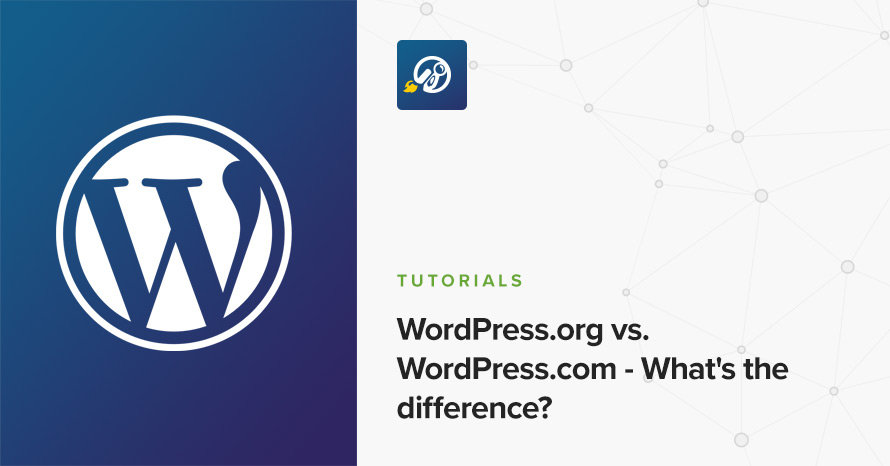
If you are a new blogger or new to the world of WordPress you might not know the differences between WordPress.org and WordPress.com, or even that there are differences at all.
In this guide we will try to briefly describe how each platform works, compare them and try to reach a conclusion on which one to use depending on the type of user you are.
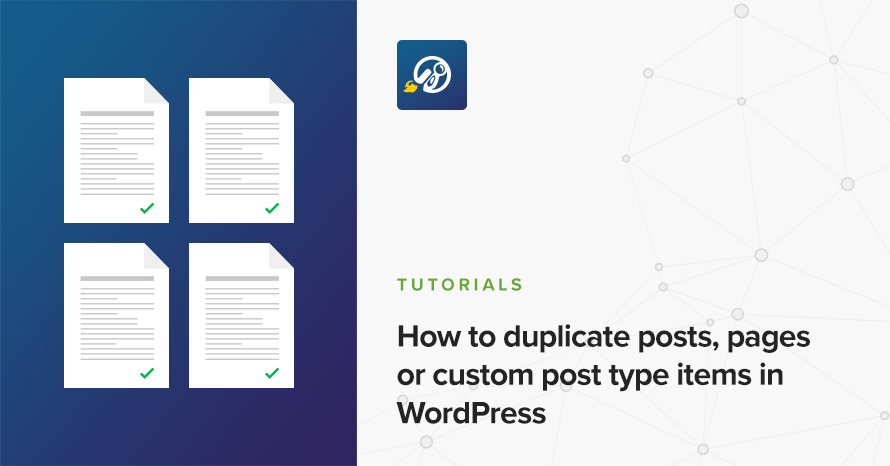
There are many cases in which you might need to create an identical copy of a post, page or custom post type on your WordPress site. You might need to work on the redesign of a page without messing up the original, check out edits on a post that is already being worked on by another editor, allow a client to make their own changes on a post and preview theme without affecting the live version, and so on. For this you need a reliable tool to help you clone any post item quickly and easily. Luckily there is one.
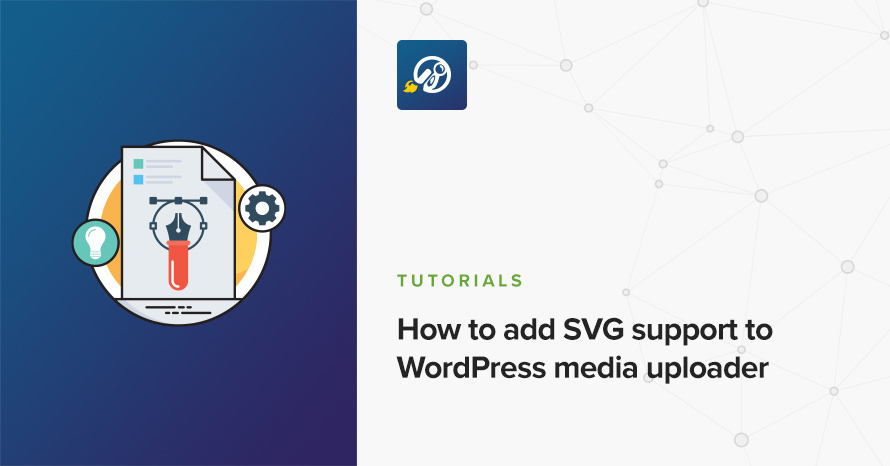
WordPress allows the users to upload many file formats via its built in media uploader. Among them one can find the most popular image file formats, .jpg, .jpeg, .png, .gif and .ico. As you might have noticed SVG files are not among the ones allowed. In today’s article we’ll learn more about SVG and then we’ll add support for them in WordPress’ media uploader.
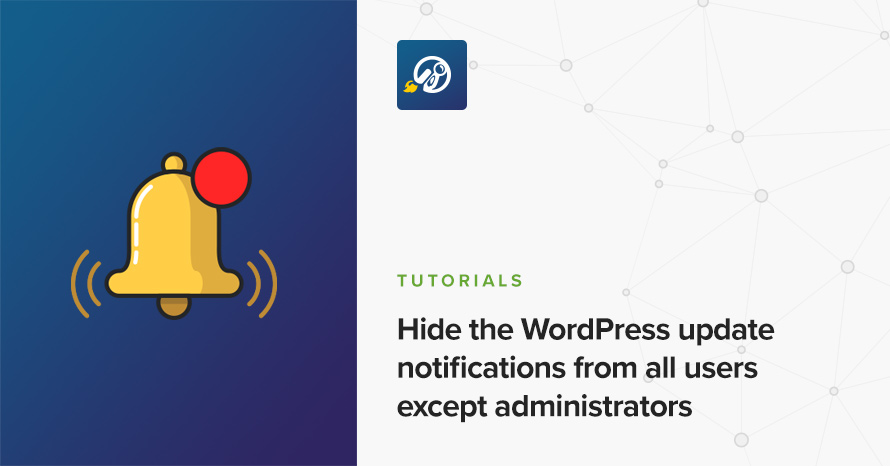
Between minor and major releases, WordPress is regularly updated with new features, improvements on existing ones, security fixes and more. If you have automatic updates enabled on your site, minor releases are downloaded and installed silently without requiring any action from the site’s administrator. However this is not the case for major releases. Once a major release is out a prompt will appear in the WordPress dashboard letting you know that there is a new major update available for your site urging you to install it.
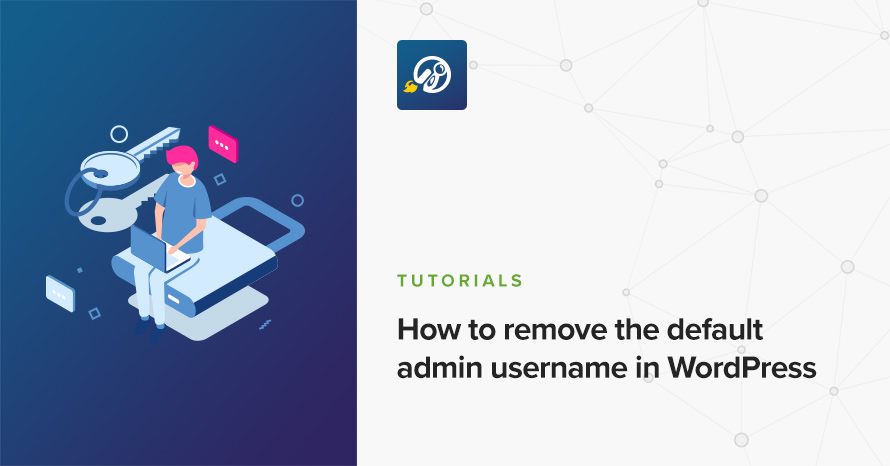
A pretty basic security measure you can take with WordPress is to not use the default admin username on your site. The default administrator username is the subject of most brute force attacks, because as a default, it is known to everyone. If it exists the attacker only has to guess the password to gain access to your site, instead of having to guess both of them, this makes their job significantly easier. If your site has this account it is wise to remove it as soon as possible. This article will explain how you can do so.