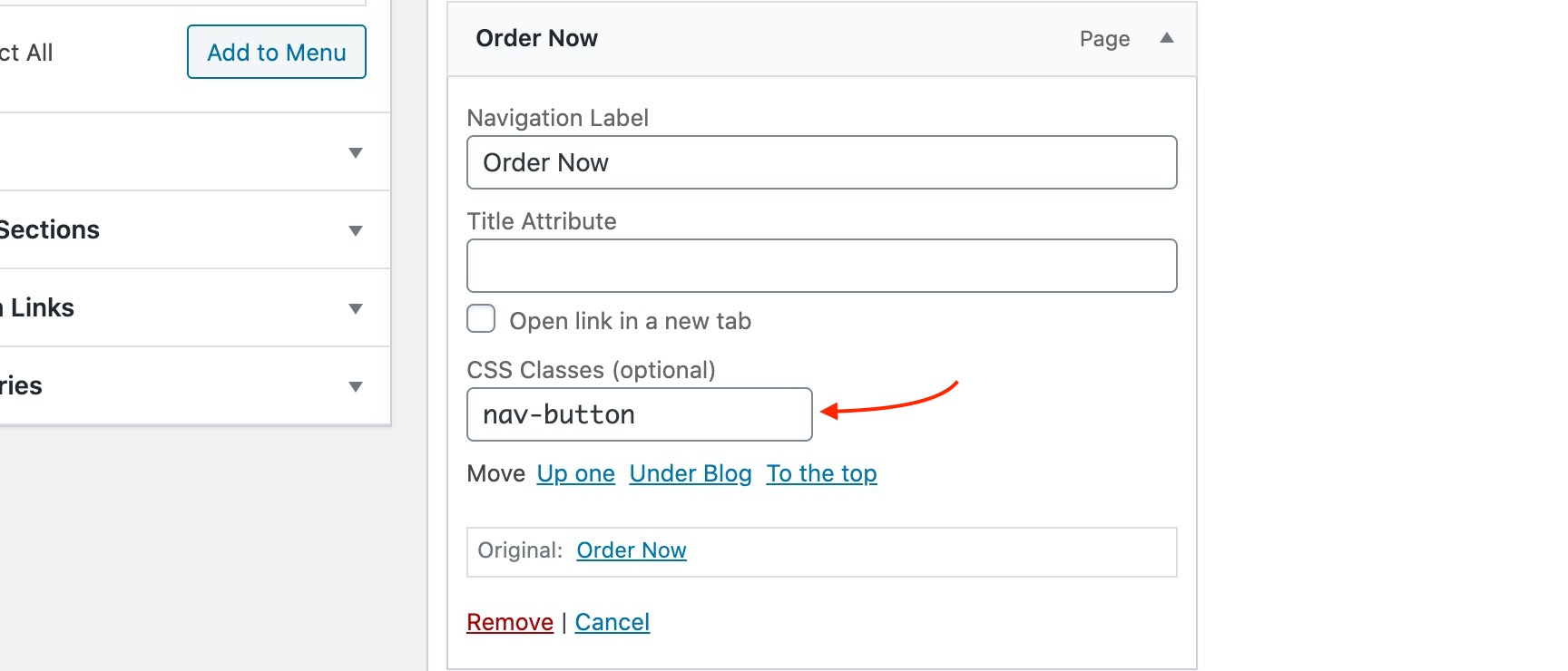Documentation for Vidiho Pro
Server Requirements
If you already have WordPress installed, it means that you meet the minimum server requirements and you can perfectly install this theme without any issues. To get the most out of your website though, you should get in touch with your web host and ask them if they meet the following criteria:
- PHP version 7.4 or greater.
- MySQL version 5.6 or greater OR MariaDB version 10.1 or greater.
- HTTPS support.
Prerequisites
Ignition Framework
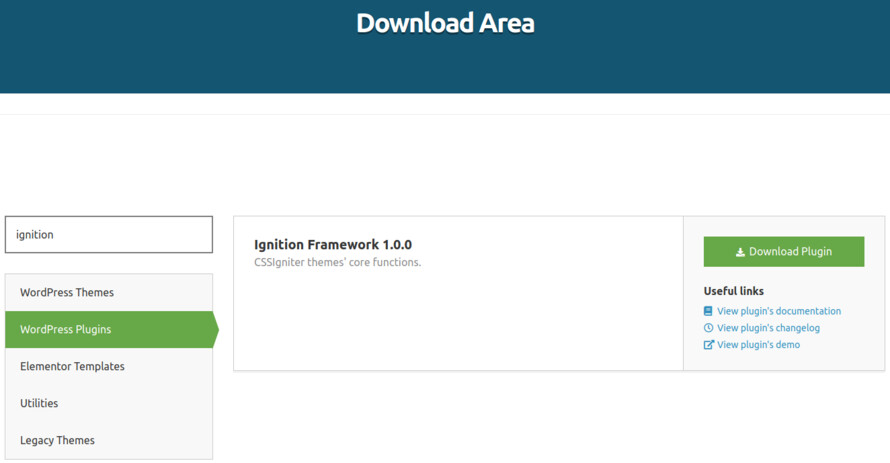
This theme requires our free Ignition framework plugin to be installed. Simply visit the Downloads area, download the Ignition Framework plugin, upload it through your Dashboard > Plugins > Add new and Activate it.
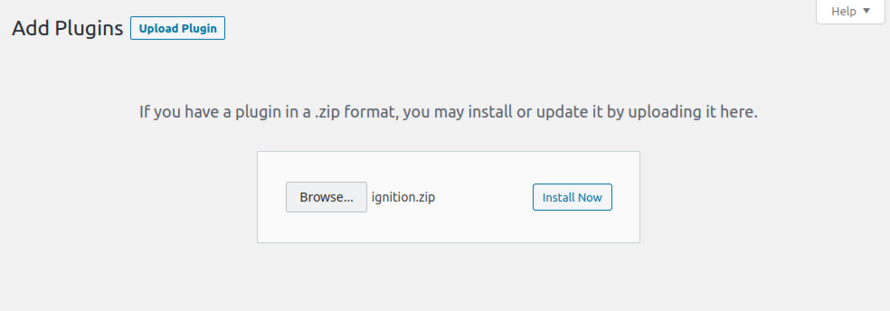
It really doesn’t matter if you install the theme or the plugin first. Just make sure to install both in order for things to function as intended.
Read here for more information regarding the plugin’s installation procedure.
Theme installation
Installing the theme is a very simple process. Go to your dashboard under Appearance > Themes > Add new, click Upload Theme and upload the zip file. Once uploaded click Install Now and then the Activate Theme link.
Here is a detailed overview on how to download and install the theme.
Once the theme is installed and activated you will be forwarded to the theme’s onboarding page.
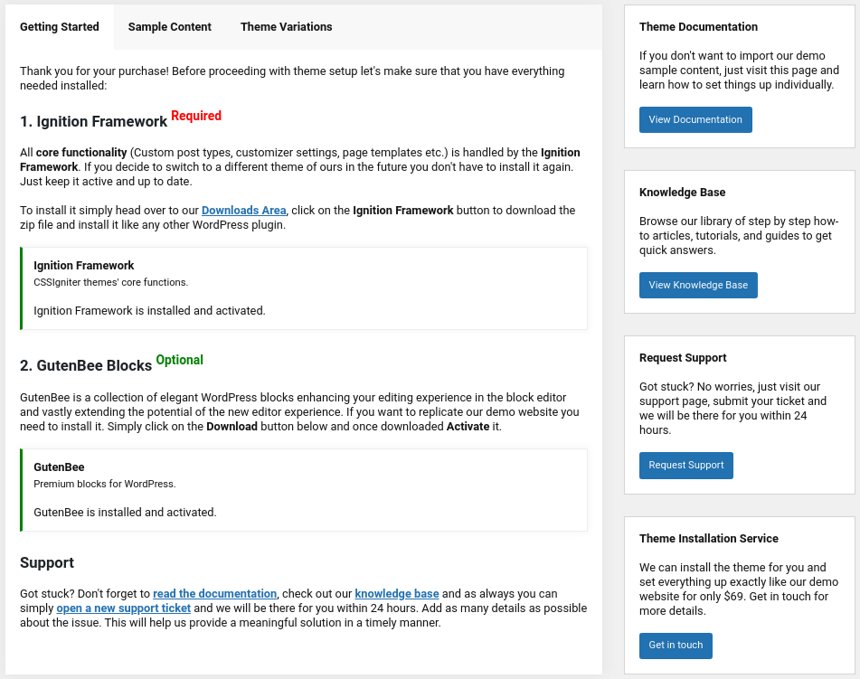
Here you will be prompted to install and activate the Ignition Framework plugin if you haven’t done so already. Here you can also install our free custom blocks plugin, GutenBee. Through the onboarding page you have access to many useful links, such as the theme’s documentation, our knowledge base articles and direct links to our support hub.
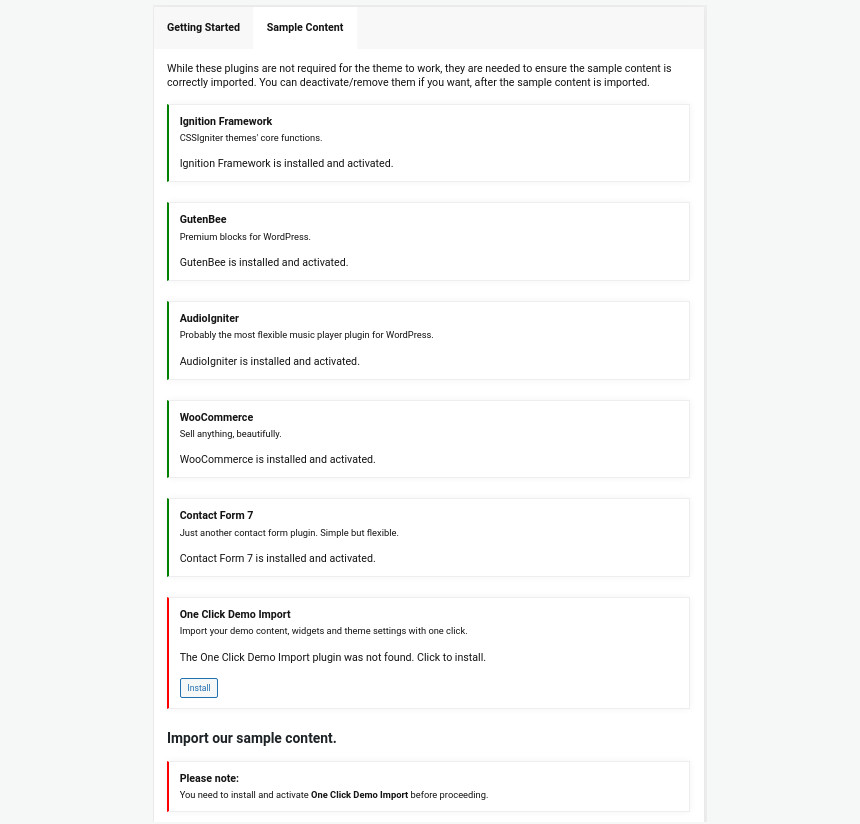
In the Sample Content tab of the onboarding page you can install and activate all the plugins required to import the sample content and proceed with its installation. More info on that on the next section.
How to import the sample content
If you like what you see in our demo website you can simply import the sample content. This means that a close approximation of our demo website will be imported in your WordPress installation. Now all you have to do is replace the content of these pages with yours. Importing the sample content can help serve as a basis on which you can continue to build and expand your site, however keep in mind that this procedure is entirely optional.
Check out this generic video guide on how to import the sample content.
The procedure:
- In your WordPress dashboard visit Appearance > Theme Options > Sample Content.
- Click Install and then Activate for each of the required plugins.
- Click the Get Started button and in the next screen the Import Demo Data button.
Image sizes
Web page loading times are greatly affected by the size of your images. For best results make sure to use images with the recommended dimensions as described below:
- Main post thumbnail: 870x580px
- Item: 615x410px
- Large Item: 1170x780px
- Article Media: 510x416px
- Mini-cart items: 160x160px
- Tall item: 555x950px
Setting up site-wide sections
It’s considered a good practice to set up the areas of your website that you won’t be editing a lot in the future, like the general site layout, the header, footer and some secondary functionality.
General Site Options
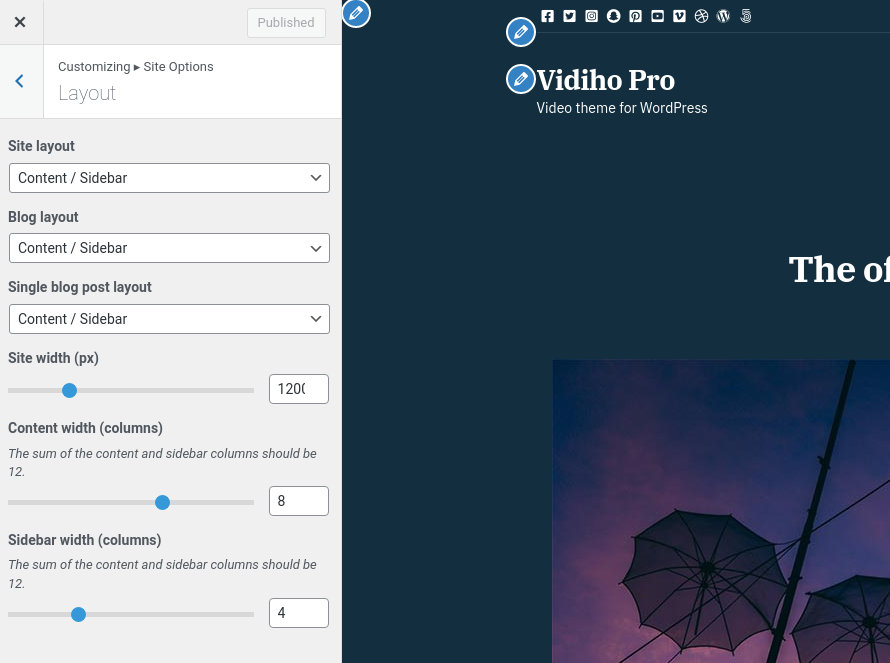
You can change your general site options under Appearance > Customize > Site Options. Under the Layout section you can control your site’s, blog’s and single blog post’s layout, as well as the site width and content/sidebar column ratio. The layout can then be overridden in each post/page individually. Under the Colors tab you can select the basic color palette for your installation and add a background image. Finally under Typography you can select the ideal font pairing from a full list of Google Fonts and customize font properties for key elements on desktop and mobile devices alike. You also have the option to disable Google Fonts altogether.
Read this knowledge base article for more information regarding the site options.
Header
By default the theme’s header is set to Transparent with the menu positioned on the right. This can be configured under Customize > Header > Layout.
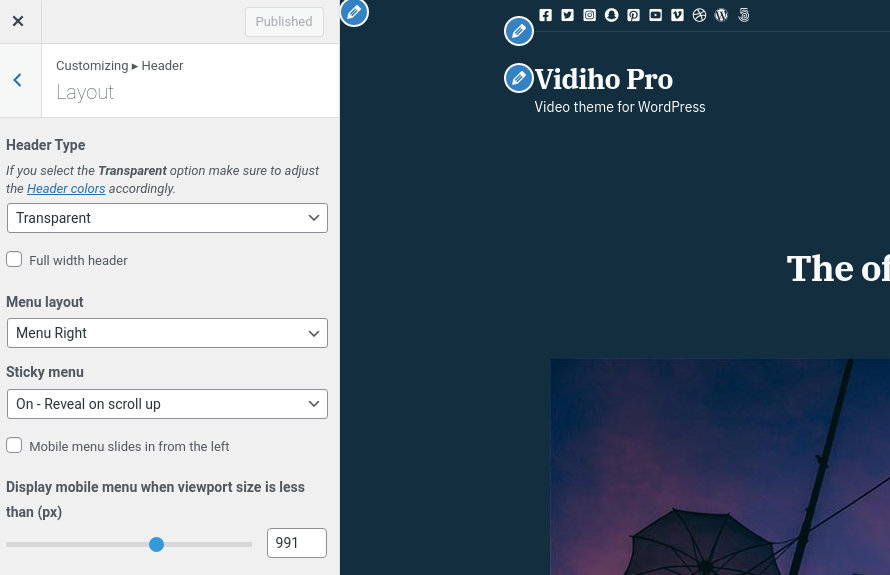
The header can be split into three key elements:
1. Top Bar
2. Logo
3. Main menu
Top Bar
To edit the top bar go to Customize > Top Bar. Here you can toggle the top bar entirely and fill the 3 content areas with plain text, HTML, or shortcodes. Refer to the shortcodes section below for information regarding the shortcodes. Here you can also customize the color scheme of the top bar, especially useful if you are using the normal header layout.
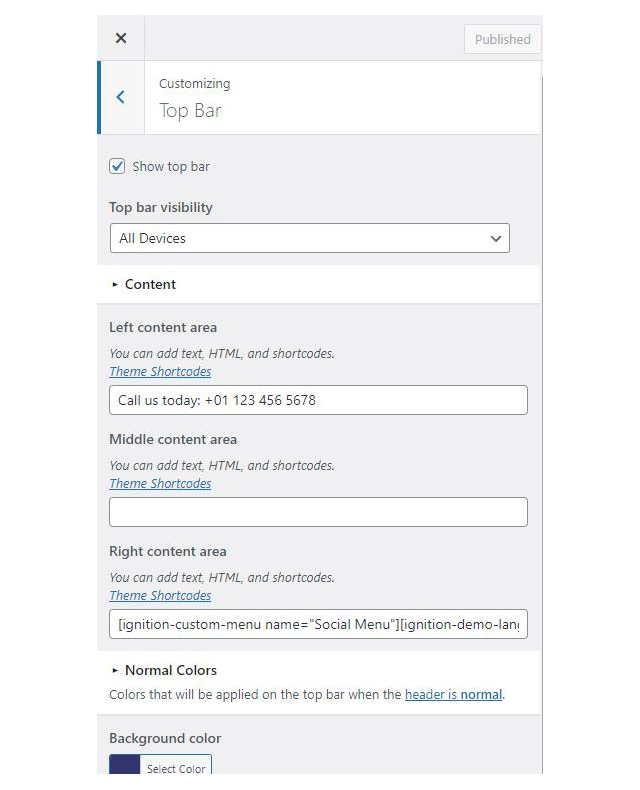
On the theme’s demo we use the custom menu and language switcher shortcodes for the left and right content area respectively.
Logo
For the site’s logo you can use an image 200px wide (or double that if you need a retina logo). To upload your logo go to Customize > Site Identity. You can upload two logos. The main and the alternative one. The alternative logo can be used if you want a different logo to appear when the header layout is set to Transparent under Customize > Header > Layout.
Learn more about the header and its options.
Main Menu
If you are not familiar with WordPress menus here is a detailed guide.
Navigate to Customize > Menus. Enter a menu name (It can be anything you like) and click on the Create Menu button. In the next page click the Add Items button and start adding items to the menu. Now all you have to do is assign this menu to a location through the Menu Locations section, check the Main menu location and you are done. Your navigation menu should be now visible on your website.
The demo’s menu is set to be sticky (shy) under Customize > Header > Layout.
Create a menu button
You can create a special button-like menu item by setting a certain class for to it. The class name is nav-button and you can set it under Appearance > Menus for the item you want. First enable this section from Screen Options.
The page title section
This section allows you to create an area just below the menu which can display the page’s title & subtitle along with a background image or color.
The page title section can be modified under Customize > Page title. You can choose to disable the page title with background section entirely, change its height, alignment, content and toggle the site’s breadcrumbs. Under the Colors section you can set a background color, a background image, an overlay color and also set the primary and the secondary text colors.
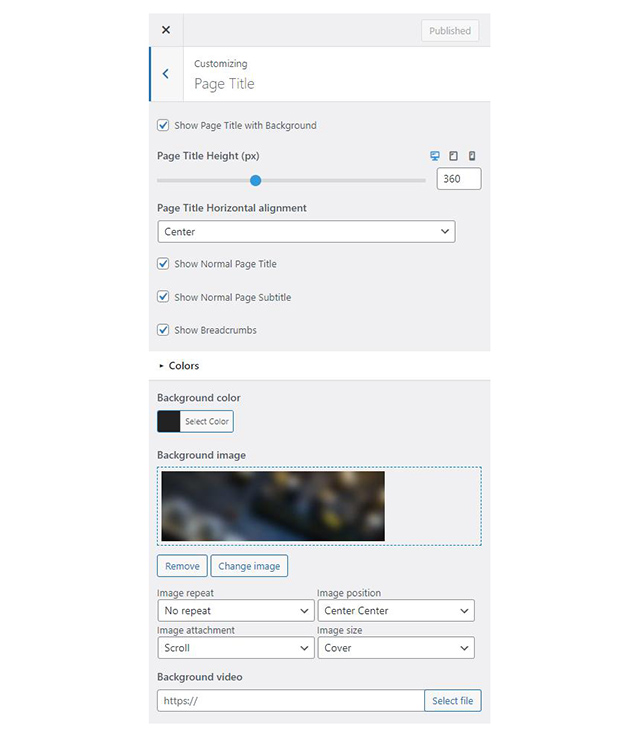
In some cases, you might want to have different background images on different posts, pages and custom post types.
To achieve that create or edit a page. On the right sidebar locate the Page title image field. Upload a new image and preview this page. This will override the image set in the Customizer settings.
On the demo the Page title section is set to have a 300px height and display the normal page title & subtitle. It also has a default background color and overlay color set.
Footer
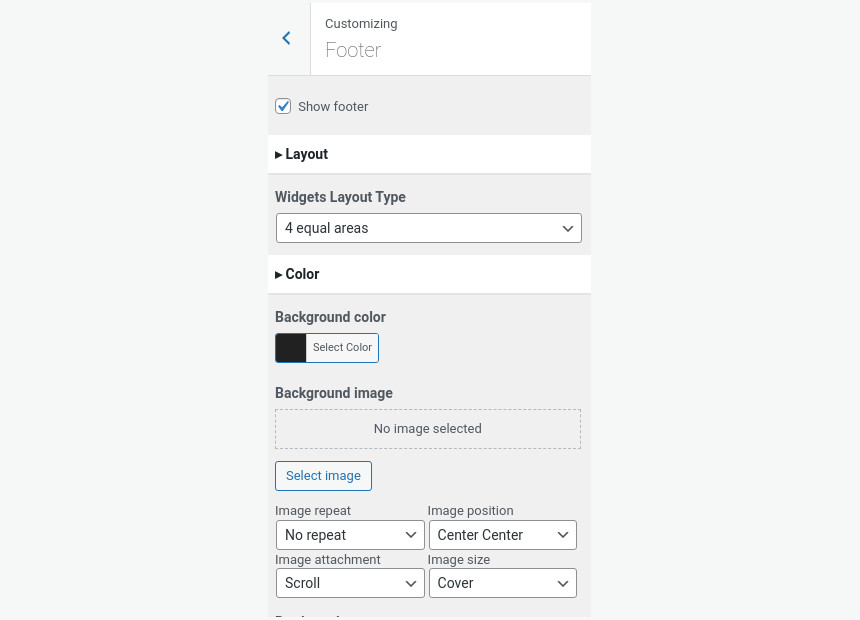
The footer area is a widgetized area that can be populated with widgets through Customize > Widgets. You can also remove the credits at the very bottom of this area by visiting Customize > Footer > Credits content. You can also adjust the colors by setting a background color & image and modify the border, title and text colors.
Utilities
In the utilities section you will configuration options for various small theme features, such as the built in weather display capability, toggle for the theme’s lightbox, the block editor dark theme, back to top button, social sharing and block widget support.
Floating videos
Vidiho Pro features floating (or sticky) videos for large screens, when this option is enabled the video will stick to the bottom right corner of the screen when scrolling past it. The option can be toggled under Customize > Utilities > Floating Videos.
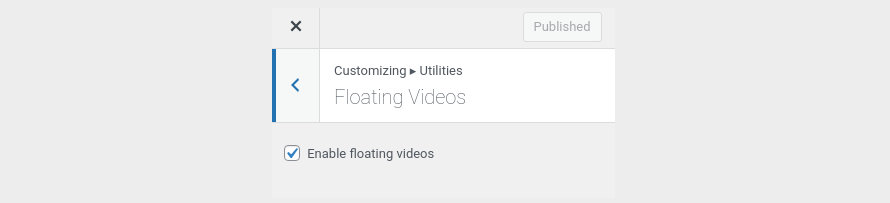
Read here for more information regarding the theme’s utilities.
Custom Post Types
Create a Video
Create a Video under Videos > Add New. Under the Document tab on the right hand sidebar you can control some of the post’s basic attributes. These are:
- Summary: Control the location and appearance of the sidebar.
- Categories: Set a category for the item which will also serve as a filter on the post type’s listing pages.
- Featured image: Will appear on all related listings and on the item’s single page.
- Excerpt: Add a manual excerpt that will appear on post listings and on the page title section as a subtitle (if applicable).
- Page Title image: Set a custom post title background image for the item. Leave blank if you want to keep the default settings configured earlier.
- Page Settings: Here you can fine tune the item’s appearance. E.g. toggle the featured image, change header type, hide the page title/subtitle, breadcrumbs etc.
Adding content to the item is no different than any other WordPress post or page, you can use your favorite blocks or a page builder to do it.
Setting up the pages
Home
The home page has the Full width boxed template applied to it. Under Page Settings > Content Area it has the top/bottom padding removed and the featured imaged disabled, under Page Settings > Header the Header Type is set to transparent and finally, under Page Settings > Page Title all options are set to hide.
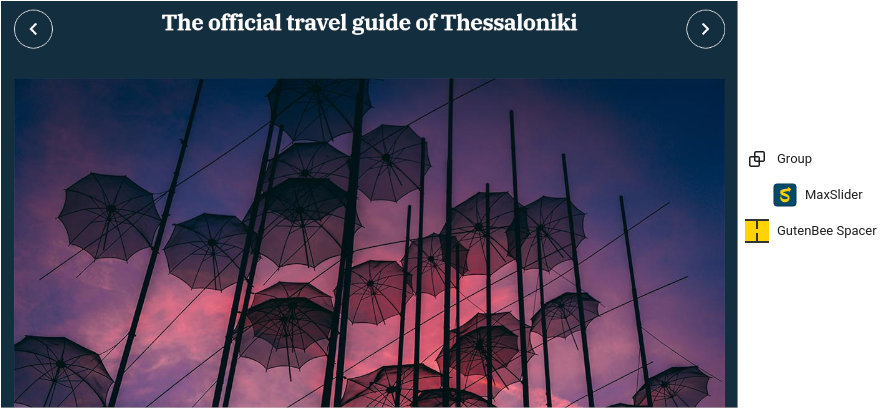
The homepage starts with a fully aligned Core Group block containing a MaxSlider block with the homepage slider and the Home slider template selected as seen in the image below.
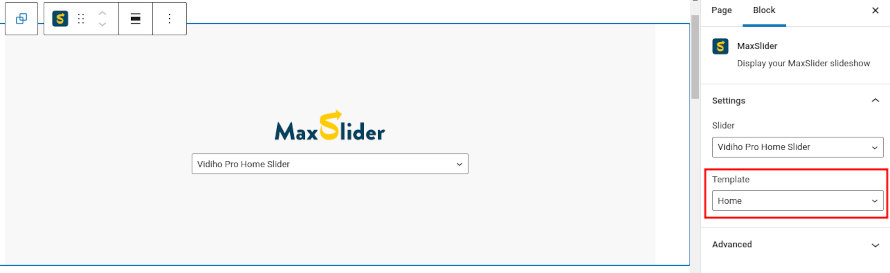
Read MaxSlider’s documentation for more info on how to create a slider.
Below the Group block we have a Spacer block with a height of 100px.
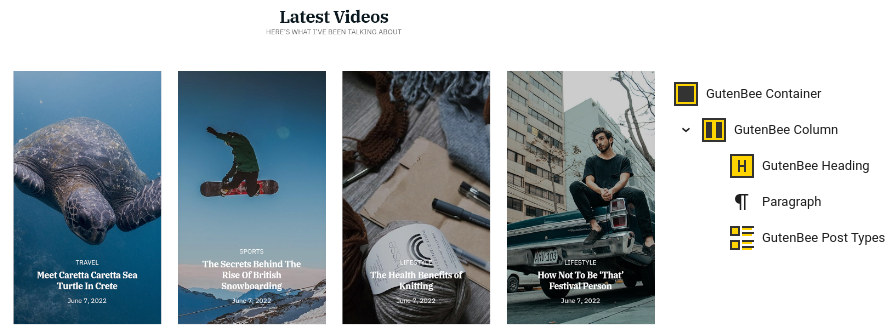
The Latest Videos section consists of a Container block with a single column and 110px bottom margin. Inside we have a Heading, a Core Paragraph and a Post Types block. The Post Types block has the Overlay block style applied and shows 8 videos in a 4 column layout.
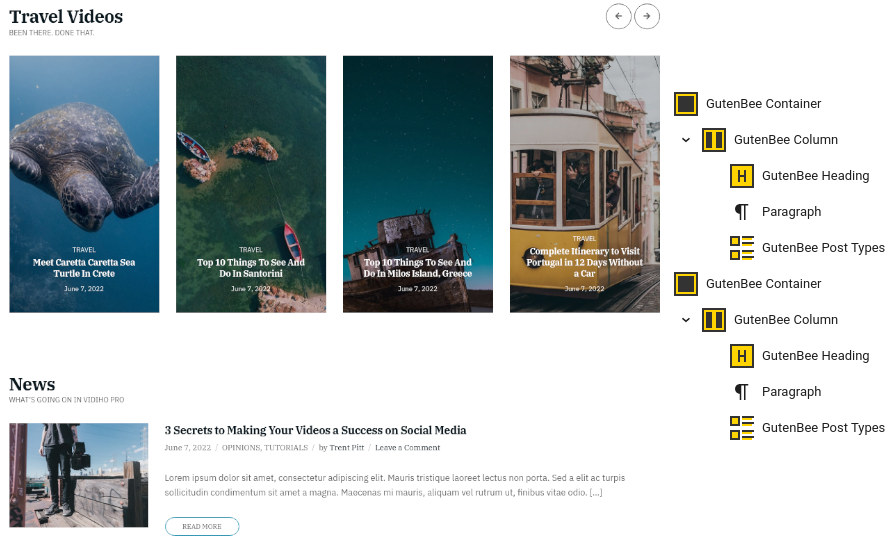
The Travel Videos section is built from the same blocks. The difference is that the Post Type block here has the Slideshow block style enabled and displays items only from the Travel video category.
Similarly the news section has a Post Types block with the default block style applied, displaying 3 Posts in a single column layout.
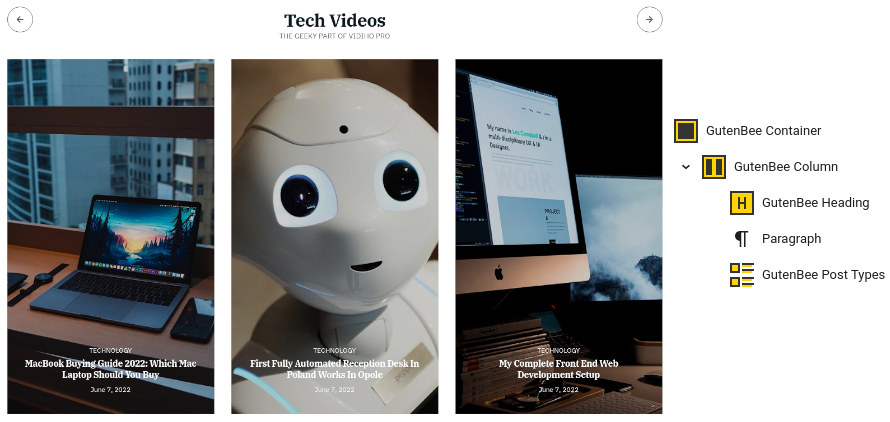
The same deal with the Tech Videos section. Here the Post Types block has the Slideshow Split Navigation block style applied and displays items from the Technology video category in a three column layout.
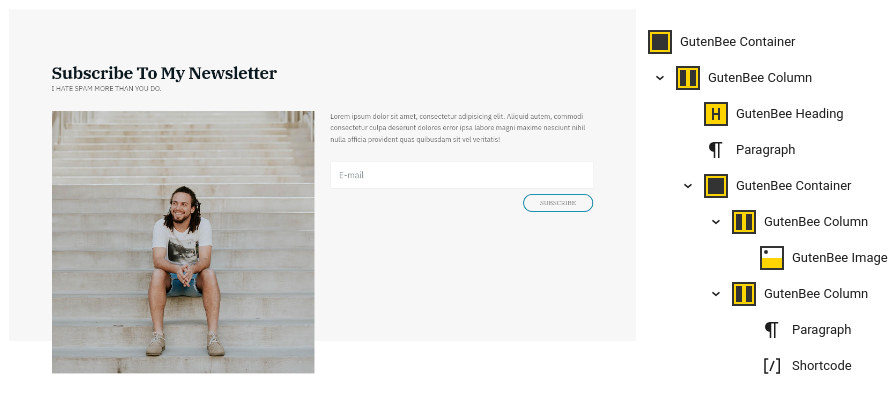
Closing out the homepage we have the Subscribe section. We start with a Container with a single column. The Container has a background color set, 100/80/30/80px padding and 100px bottom margin. Inside we have a Heading, a Core Paragraph and another Container with two equal columns. The left column contains an Image block with -90px bottom margin (0 for tablets/mobiles) and the right one contains a Core Paragraph and a Shortcode block with a newsletter form shortcode (here you can use an HTML block to embed your own newsletter subscription code, or a custom block if your newsletter management plugin provides one).
Homepage with static hero
This page is identical to the previous one with the exception of the hero section where the slider is replaced with a static hero image. Duplicate the homepage’s content and remove the first two blocks, the Core Group and the Spacer, then replace them with the ones shown below.
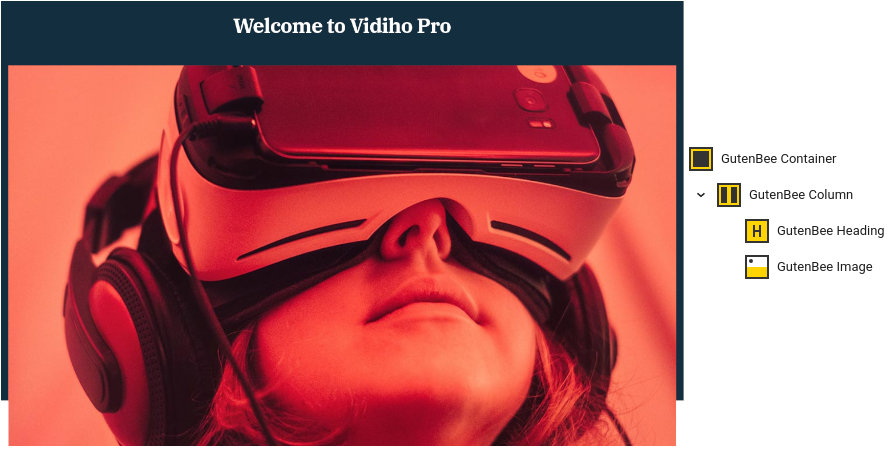
We start with a fully aligned Container block with the theme grid enabled, a background color set, 190/70 top/bottom padding and 150px bottom margin (50px on mobile devices). Inside we have a single Column containing a Heading with 50px bottom margin and an Image with -150px bottom margin (0 on mobile devices).
Video pages
Videos 1 Column
The page has the full width boxed template applied to it and a custom Page Title Image set.
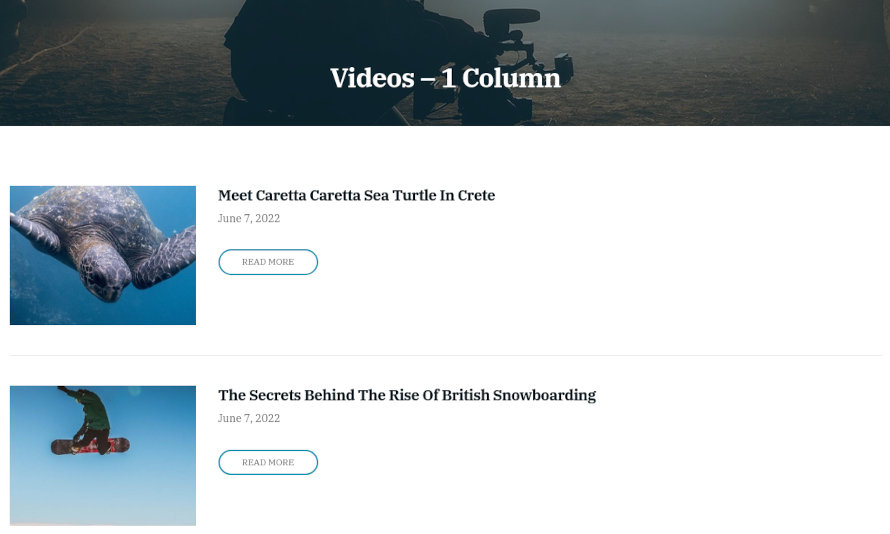
Content wise we have a single Post Types block with the default block style applied displaying items from the Videos post type in a 1 column layout.
Videos 2 Columns
The page has the full width boxed template applied to it and a custom Page Title Image set.
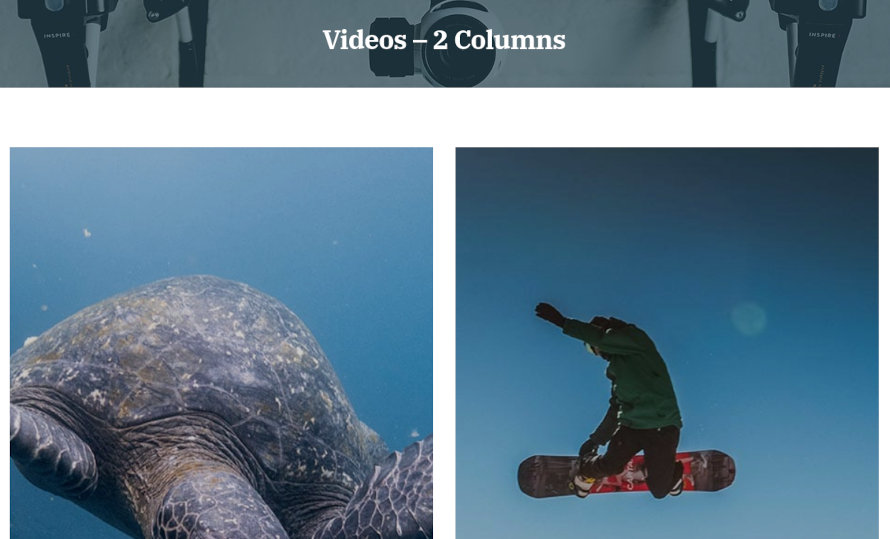
In the content we find a single Post Types block with the Overlay block style applied displaying four items from the Videos post type in a 2 column layout.
Videos 3 Columns
The page has the full width boxed template applied to it and a custom Page Title Image set.
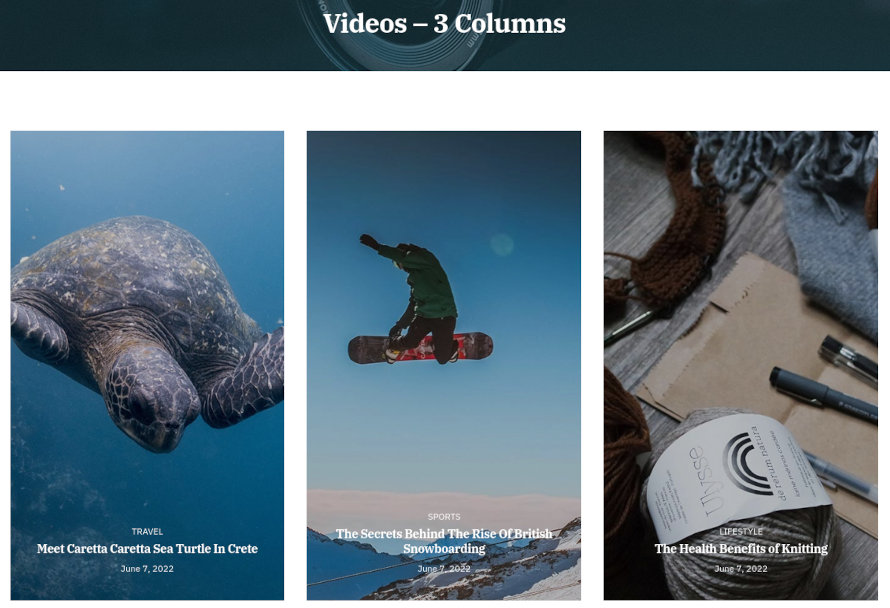
Here the Post Types block has the overlay block style applied and displays 6 items from the Videos post type in a three column layout.
Videos 4 Columns
The page has the full width boxed template applied to it and a custom Page Title Image set.
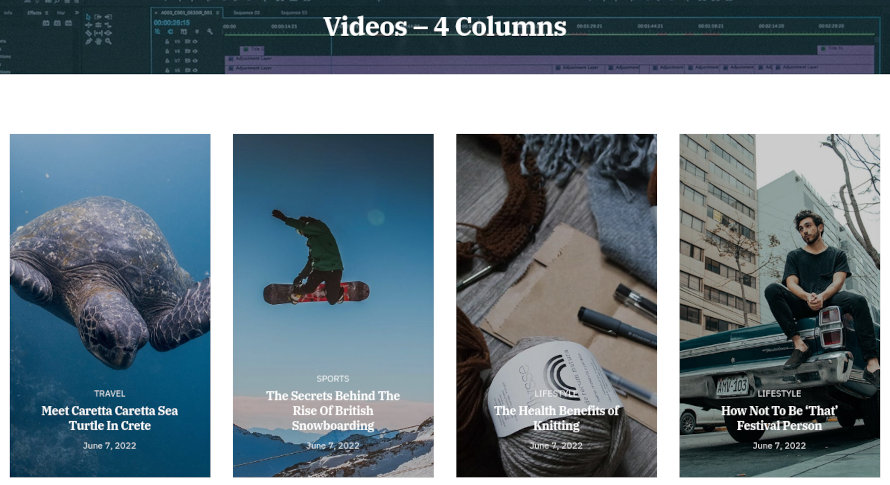
Videos No Gutters
The page has the full width boxed template applied to it and a custom Page Title Image set.
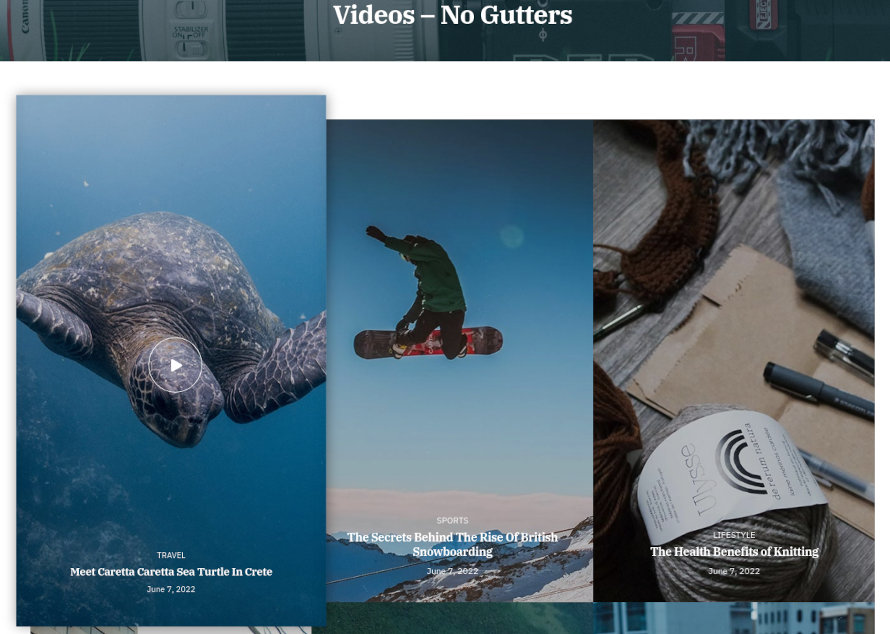
In this iteration the Post Types block has the Overlay block style applied and displays 6 items from the Videos post type in a 3 column layout with the gutters turned off.
Videos Isotope
The page has the full width boxed template applied to it and a custom Page Title Image set.
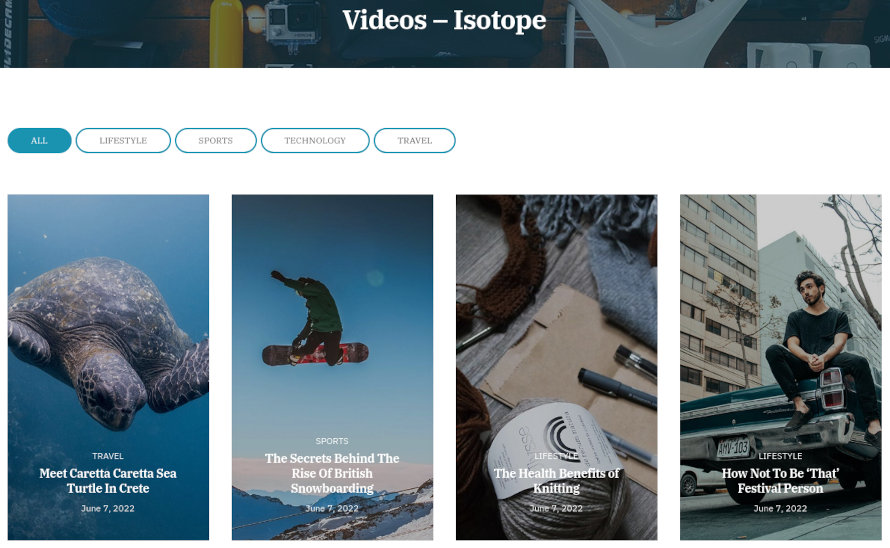
In this page the Post Types block has the overlay block style applied and Category Filters enabled.
Video hero
This is a single video post type item. It has the featured image set and under Video Settings it has a video URL set (either self hosted or from a 3rd party host i.e. YouTube/Vimeo) and an optional cover image for the video, if you don’t set a cover image the item’s featured image will be used instead. Setting these will display your video on the post’s hero section, above the content.
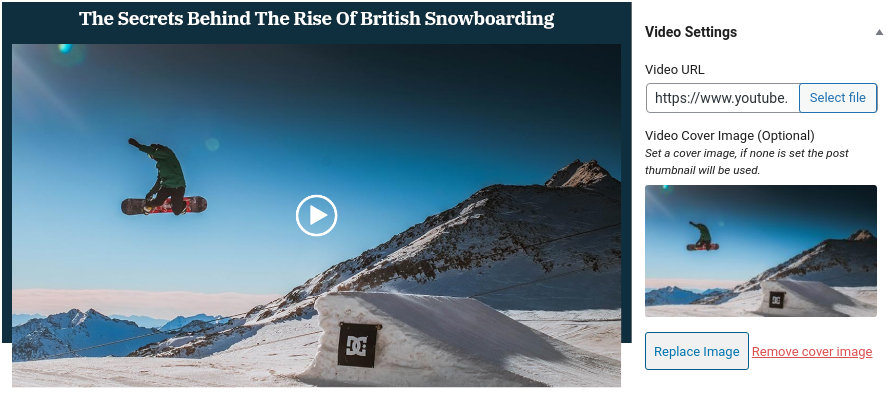
Next we have the item’s content which comprises of some text, a Container block with two equal columns containing a Core Paragraph each, an Core Gallery, some more text, a Core Quote with the Theme Quote block style selected and closes with some more text.
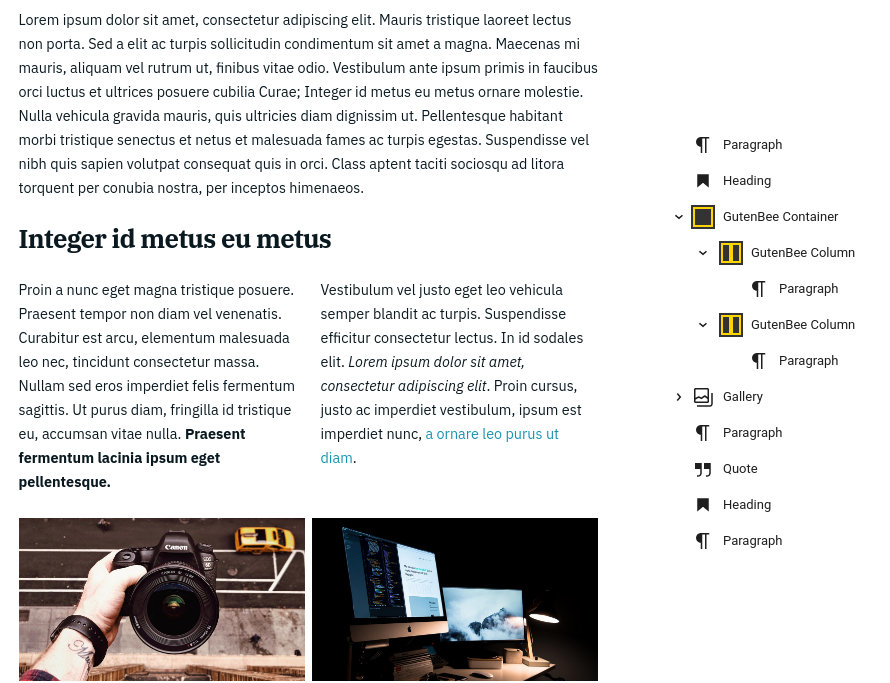
Video in content
This video item displays the video inline with the content. To achieve this layout you can set the theme’s header to normal and hide the Page Title with Background section under Page Settings.
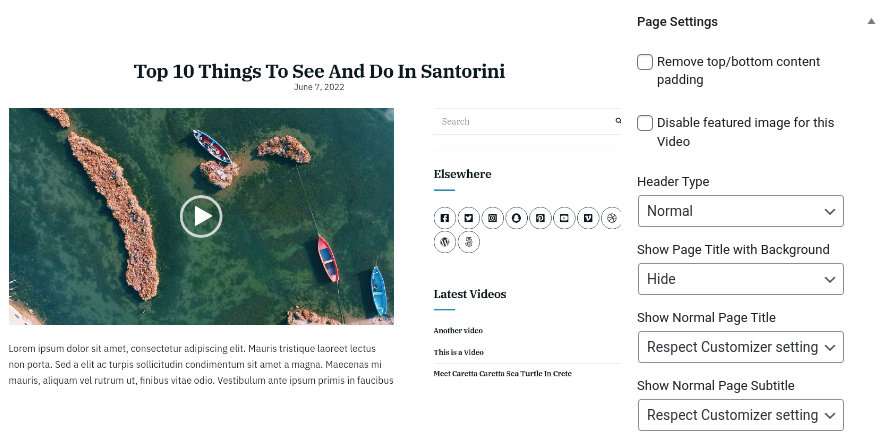
The rest of the post is identical to the one described above.
News
This is your main posts listing page. You can create a new page and set it as your posts page under Customize > Homepage Settings. You can customize it under Customize > Blog from the Archives section.
About me
This page has the full width boxed template applied to it and a page image set. Under Page Settings > Content Area it has the top/bottom padding removed, and under Page Settings > Page Title everything is set to hide.
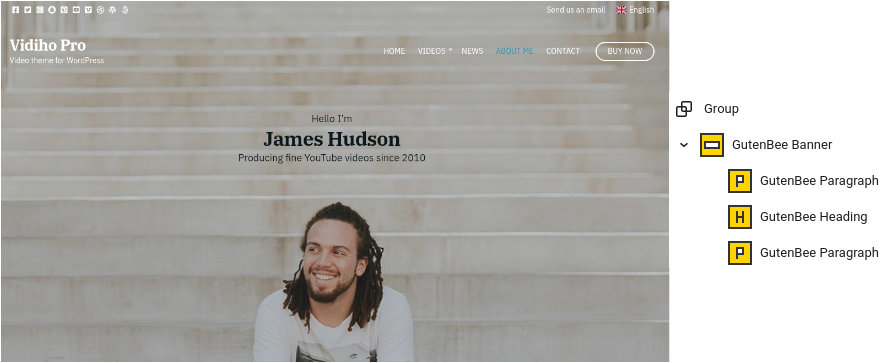
The page’s content starts with a fully aligned Core Group block containing a Banner block with its height set to -1, the vertical content alignment set to top and horizontal to center. Under block appearance the block has a background image and overlay and a top padding of 200px. Inside the banner we have a Paragraph, a Heading and another Paragraph.
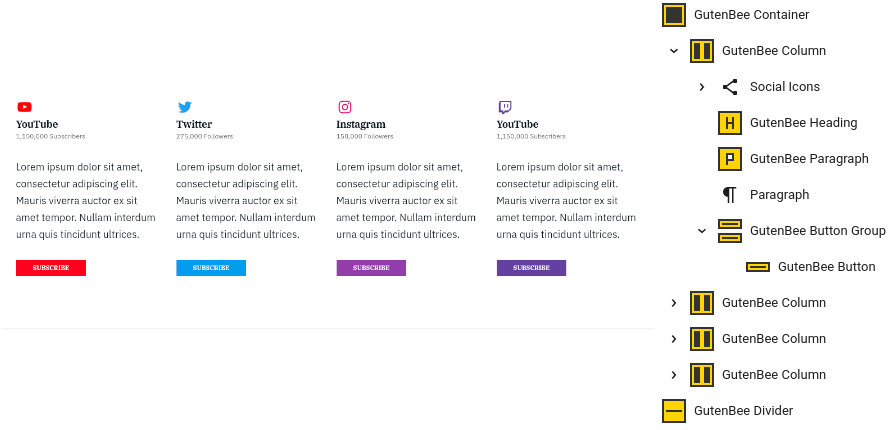
The socials section consists of a Container block with 4 columns, a background image set, 30px padding and -150px top margin. Inside each column contains a Core Social Icons block, a Heading, a couple of Paragraphs and a Button. Closing the section we have a 10px tall divider block.
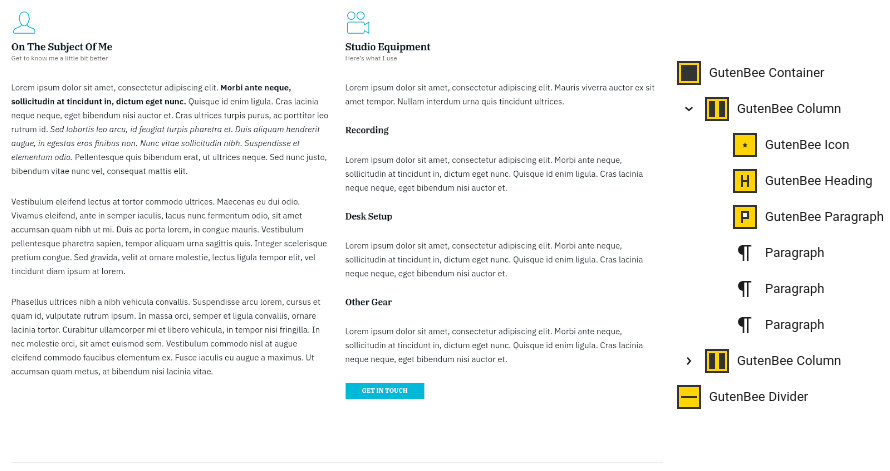
The next section starts with a Container block with two equal columns. Each column starts with an Icon block and a combination of Headings and Paragraphs. The page closes out with a 50px tall divider block.
Contact
This page has the full width boxed template applied to it and a page title image set. Under Page Settings it has the top/bottom padding removed, the header left as is and everything else set to hide.
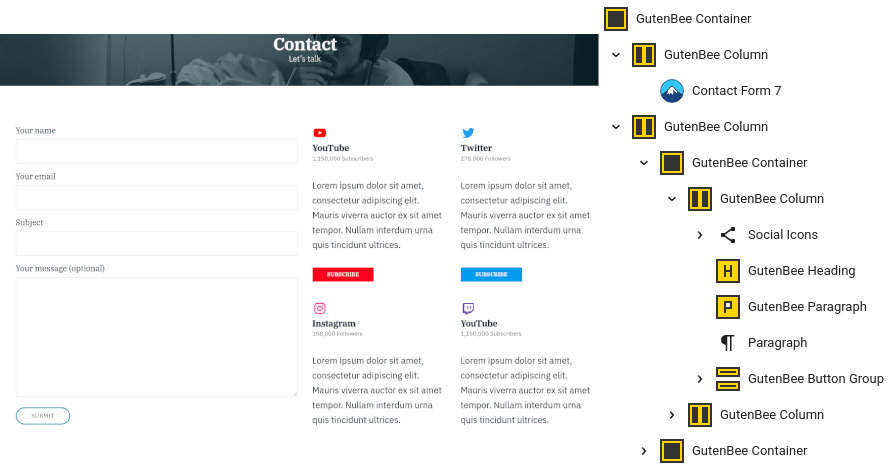
The page’s content consists of a Container block with two equal columns. The left column contains a Contact Form 7 block with our contact form. The right one houses two more Containers each one with two equal columns. Each column contains a Core Social Icons block displaying the logo of a social network, a heading, a couple of Paragraphs and a Button.
Common Features
Shortcodes
The Ignition Framework offers a multitude of custom shortcodes these are:
Custom menu: [ignition-custom-menu name=”your menu name”] Site search: [ignition-site-search] Date: [ignition-date] Weather: [ignition-current-weather id=”your-location-id(optional)”] Minicart button: [ignition-minicart-button] Language switcher: [ignition-language-switcher] Icon link: [ignition-icon-link] Instagram Feed: [ignition-instagram-feed] WooCommerce search: [ignition-wc-search]
For more information have a look at this knowledge base article about shortcodes and their usage.
Page options
All themes offer six different templates which modify the location and appearance of the sidebar and the main content’s width.
Additionally pages have a common set of options which allow you to customize the appearance of the page title section, toggle breadcrumbs and more.
All settings are inherited from Customizer. So you can actually set some global settings and if you wish change certain pages to have different behavior.
For a detailed explanation of the available templates and their options you can read this article.
WooCommerce
Ignition Framework based themes are compatible with WooCommerce giving you the ability to create awesome online stores which perfectly match the appearance of the rest of your site.
WooCommerce is an optional plugin. You don’t need to install it if you are not looking to build an online store.
After activating WooCommerce it will create and set some default pages. These will serve as your Shop, Cart, Checkout and My Account pages.
The framework offers various customization options both for the main product listing page under Customize > WooCommerce > Product Catalog and for single products under Customize > WooCommerce > Single Products.
Learn more about the WooCommerce integration and the options offered.
Global Sections
With the Global Sections custom post type included in all Ignition Framework based themes users can create content which can be easily reused in more than 15 key theme locations. For example users can create a newsletter subscription call to action box and immediately display it above the footer on all (or some) posts and pages, or create a banner ad an easily add it between posts in post listings etc.
Learn more about Global Sections here.
Blog page
This is you main blog page. You can create a new page and set it as your posts page under Customize > Homepage Settings. You can customize it under Customize > Blog from the Archives section.
Widget areas
The theme provides special widget areas for your posts listings, pages and shop. You can use a plugin/module like Jetpack’s widget visibility to hide or show widgets for certain pages, posts or products.
Page builder support
Ignition Framework based themes work seamlessly with popular page builders like Elementor, Divi, Beaver builder and more to cater to the needs of those who like to build things visually.
Support
If you need help during the initial installation and setup of this theme feel free to get in touch and we will get back to you within 24 hours to help.